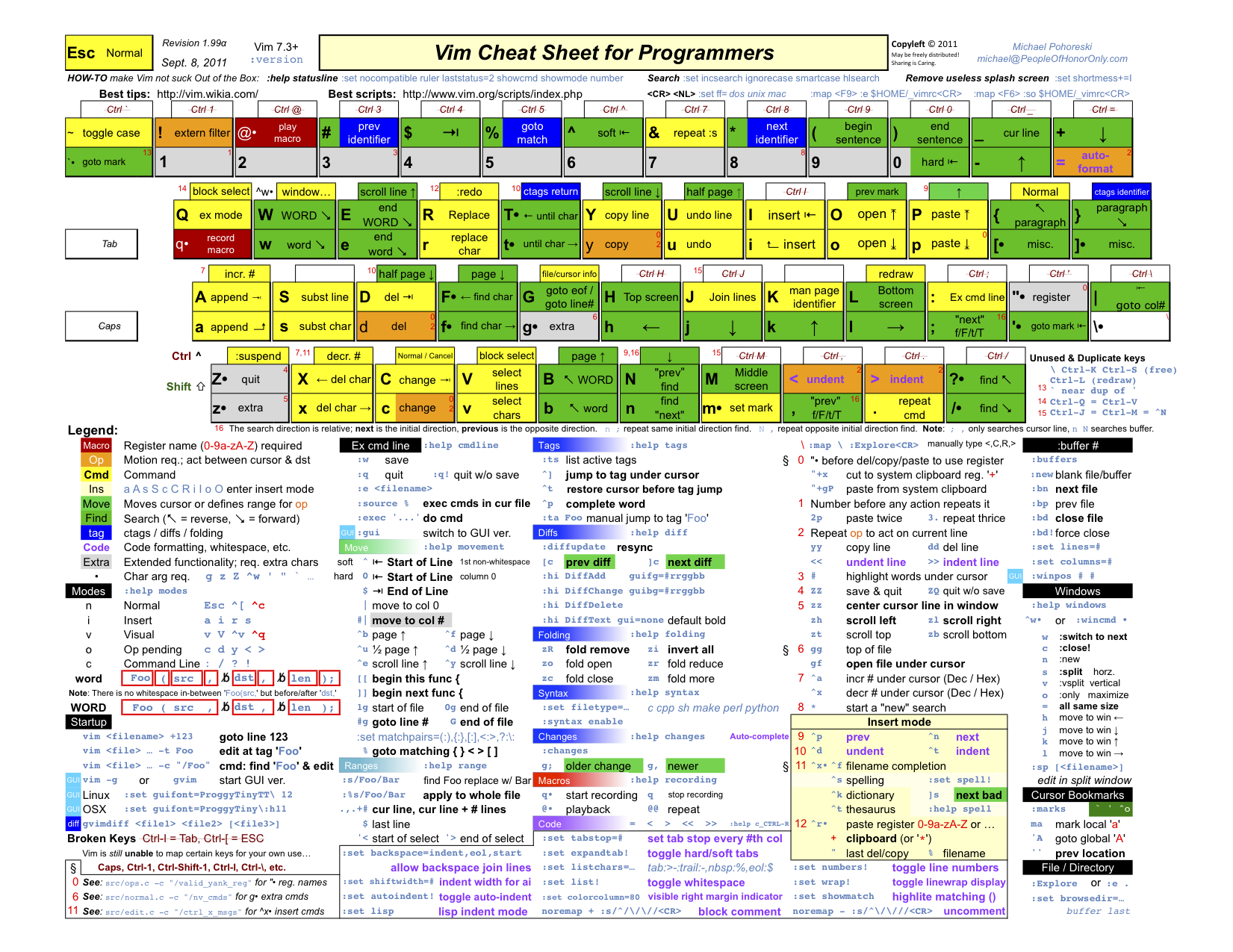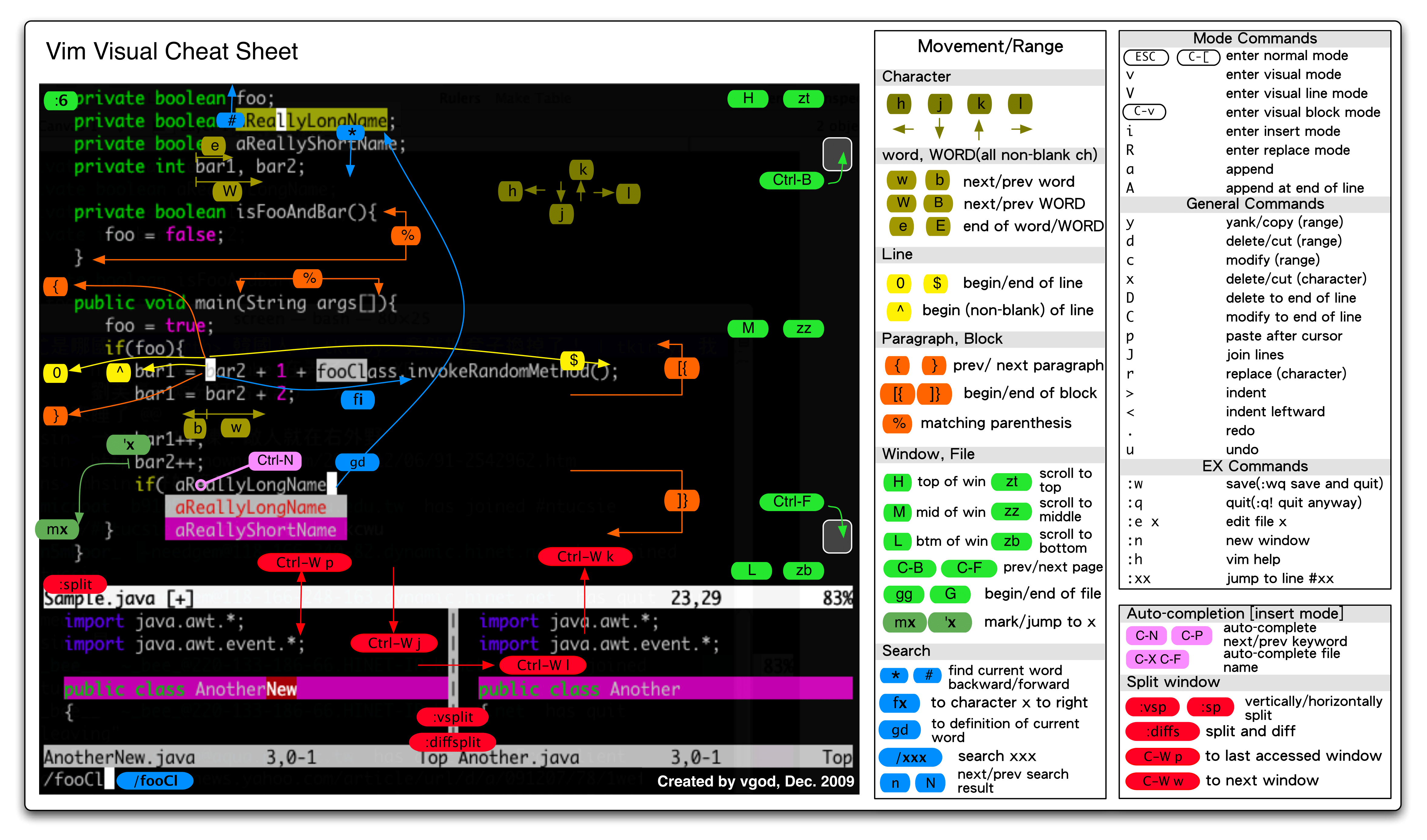Vim
vimdiff file file
cntl+n (for Nerdtree in Vim)
Configuration
https://github.com/windhamdavid/dotfiles/blob/master/macs.local/.vimrc
https://github.com/VundleVim/Vundle.vim
https://github.com/scrooloose/nerdtree
https://github.com/Xuyuanp/nerdtree-git-plugin
vi cheatsheets
Vim Cheatsheet
Global
:help keyword # open help for keyword
:o file # open file
:saveas file # save file as
:close # close current pane
Cursor movement
h # move cursor left
j # move cursor down
k # move cursor up
l # move cursor right
H # move to top of screen
M # move to middle of screen
L # move to bottom of screen
w # jump forwards to the start of a word
W # jump forwards to the start of a word (words can contain punctuation)
e # jump forwards to the end of a word
E # jump forwards to the end of a word (words can contain punctuation)
b # jump backwards to the start of a word
B # jump backwards to the start of a word (words can contain punctuation)
0 # jump to the start of the line
^ # jump to the first non-blank character of the line
$ # jump to the end of the line
g_ # jump to the last non-blank character of the line
gg # go to the first line of the document
G # go to the last line of the document
5G # go to line 5
fx # jump to next occurrence of character x
tx # jump to before next occurrence of character x
} # jump to next paragraph (or function/block, when editing code)
{ # jump to previous paragraph (or function/block, when editing code)
zz # center cursor on screen
Ctrl + b # move back one full screen
Ctrl + f # move forward one full screen
Ctrl + d # move forward 1/2 a screen
Ctrl + u # move back 1/2 a screen
Insert mode - inserting/appending text
i # insert before the cursor
I # insert at the beginning of the line
a # insert (append) after the cursor
A # insert (append) at the end of the line
o # append (open) a new line below the current line
O # append (open) a new line above the current line
ea # insert (append) at the end of the word
Esc # exit insert mode
Editing
r # replace a single character
J # join line below to the current one
cc # change (replace) entire line
cw # change (replace) to the end of the word
c$ # change (replace) to the end of the line
s # delete character and substitute text
S # delete line and substitute text (same as cc)
xp # transpose two letters (delete and paste)
. # repeat last command
u # undo
Ctrl + r # redo
Marking text (visual mode)
v # start visual mode, mark lines, then do a command (like y-yank)
V # start linewise visual mode
o # move to other end of marked area
O # move to other corner of block
aw # mark a word
ab # a block with ()
aB # a block with {}
ib # inner block with ()
iB # inner block with {}
Esc # exit visual mode
Ctrl + v # start visual block mode
Visual commands
> # shift text right
< # shift text left
y # yank (copy) marked text
d # delete marked text
~ # switch case
Cut and paste
yy # yank (copy) a line
2yy # yank (copy) 2 lines
yw # yank (copy) the characters of the word from the cursor position to the start of the next word
y$ # yank (copy) to end of line
p # put (paste) the clipboard after cursor
P # put (paste) before cursor
dd # delete (cut) a line
2dd # delete (cut) 2 lines
dw # delete (cut) the characters of the word from the cursor position to the start of the next word
D # delete (cut) to the end of the line
d$ # delete (cut) to the end of the line
x # delete (cut) character
Search and replace
/pattern # search for pattern
?pattern # search backward for pattern
\vpattern # 'very magic' pattern: non-alphanumeric characters are interpreted as special regex symbols (no escaping needed)
n # repeat search in same direction
N # repeat search in opposite direction
:%s/old/new/g # replace all old with new throughout file
:%s/old/new/gc # replace all old with new throughout file with confirmations
:noh # remove highlighting of search matches
Search in multiple files
:vimgrep /pattern/ {file} # search for pattern in multiple files
:cn # jump to the next match
:cp # jump to the previous match
:copen # open a window containing the list of matches
Exiting
:w # write (save) the file, but don't exit
:w !sudo tee % # write out the current file using sudo
:wq or :x or ZZ # write (save) and quit
:q # quit (fails if there are unsaved changes)
:q! or ZQ # quit and throw away unsaved changes
Working with multiple files��
:e file # edit a file in a new buffer
:bnext or :bn # go to the next buffer
:bprev or :bp # go to the previous buffer
:bd # delete a buffer (close a file)
:ls # list all open buffers
:sp file # open a file in a new buffer and split window
:vsp file # open a file in a new buffer and vertically split window
Ctrl + ws # split window
Ctrl + ww # switch windows
Ctrl + wq # quit a window
Ctrl + wv # split window vertically
Ctrl + wh # move cursor to the left window (vertical split)
Ctrl + wl # move cursor to the right window (vertical split)
Ctrl + wj # move cursor to the window below (horizontal split)
Ctrl + wk # move cursor to the window above (horizontal split)
Tabs
:tabnew or :tabnew file # open a file in a new tab
Ctrl + wT # move the current split window into its own tab
gt or :tabnext or :tabn # move to the next tab
gT or :tabprev or :tabp # move to the previous tab
<number>gt # move to tab <number>
:tabmove <number> # move current tab to the <number>th position (indexed from 0)
:tabclose or :tabc # close the current tab and all its windows
:tabonly or :tabo # close all tabs except for the current one
:tabdo command # run the command on all tabs (e.g. :tabdo q - closes all opened tabs)
NERDTree
o.......Open files, directories and bookmarks....................|NERDTree-o|
go......Open selected file, but leave cursor in the NERDTree.....|NERDTree-go|
t.......Open selected node/bookmark in a new tab.................|NERDTree-t|
T.......Same as 't' but keep the focus on the current tab........|NERDTree-T|
i.......Open selected file in a split window.....................|NERDTree-i|
gi......Same as i, but leave the cursor on the NERDTree..........|NERDTree-gi|
s.......Open selected file in a new vsplit.......................|NERDTree-s|
gs......Same as s, but leave the cursor on the NERDTree..........|NERDTree-gs|
O.......Recursively open the selected directory..................|NERDTree-O|
x.......Close the current nodes parent...........................|NERDTree-x|
X.......Recursively close all children of the current node.......|NERDTree-X|
e.......Edit the current dif.....................................|NERDTree-e|
<CR>...............same as |NERDTree-o|.
double-click.......same as the |NERDTree-o| map.
middle-click.......same as |NERDTree-i| for files, same as
|NERDTree-e| for dirs.
D.......Delete the current bookmark .............................|NERDTree-D|
P.......Jump to the root node....................................|NERDTree-P|
p.......Jump to current nodes parent.............................|NERDTree-p|
K.......Jump up inside directories at the current tree depth.....|NERDTree-K|
J.......Jump down inside directories at the current tree depth...|NERDTree-J|
<C-J>...Jump down to the next sibling of the current directory...|NERDTree-C-J|
<C-K>...Jump up to the previous sibling of the current directory.|NERDTree-C-K|
C.......Change the tree root to the selected dir.................|NERDTree-C|
u.......Move the tree root up one directory......................|NERDTree-u|
U.......Same as 'u' except the old root node is left open........|NERDTree-U|
r.......Recursively refresh the current directory................|NERDTree-r|
R.......Recursively refresh the current root.....................|NERDTree-R|
m.......Display the NERD tree menu...............................|NERDTree-m|
cd......Change the CWD to the dir of the selected node...........|NERDTree-cd|
I.......Toggle whether hidden files displayed....................|NERDTree-I|
f.......Toggle whether the file filters are used.................|NERDTree-f|
F.......Toggle whether files are displayed.......................|NERDTree-F|
B.......Toggle whether the bookmark table is displayed...........|NERDTree-B|
q.......Close the NERDTree window................................|NERDTree-q|
A.......Zoom (maximize/minimize) the NERDTree window.............|NERDTree-A|
?.......Toggle the display of the quick help.....................|NERDTree-?|
vimdiff cheet sheet
git mergetool
git config --global merge.tool=vimdiff
vimdiff key mappings
map <Leader>1 :diffget LOCAL<CR>
map <Leader>2 :diffget BASE<CR>
map <Leader>3 :diffget REMOTE<CR>
vimdiff commands
]c : next difference
[c : previous difference
do diff obtain
dp diff put
zo open folded text
zc close folded text
:diffupdate re-scan the files for differences
moving between windows
CTRL-W h move to the window on the left
CTRL-W j move to the window below
CTRL-W k move to the window above
CTRL-W l move to the window on the right
CTRL-W t move to the TOP window
CTRL-W b move to the BOTTOM window
CTRL-W CTRL-W move to the next window
moving windows
CTRL-W K move window to the upper
CTRL-W H move window to the far left
CTRL-W J move window to the bottom
CTRL-W L move window to the far right